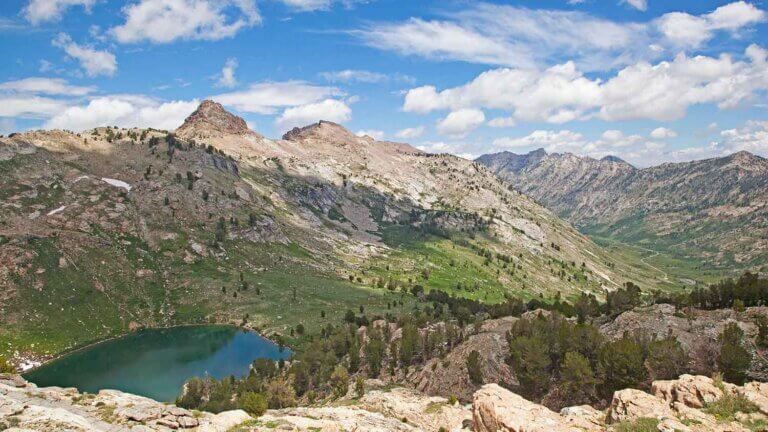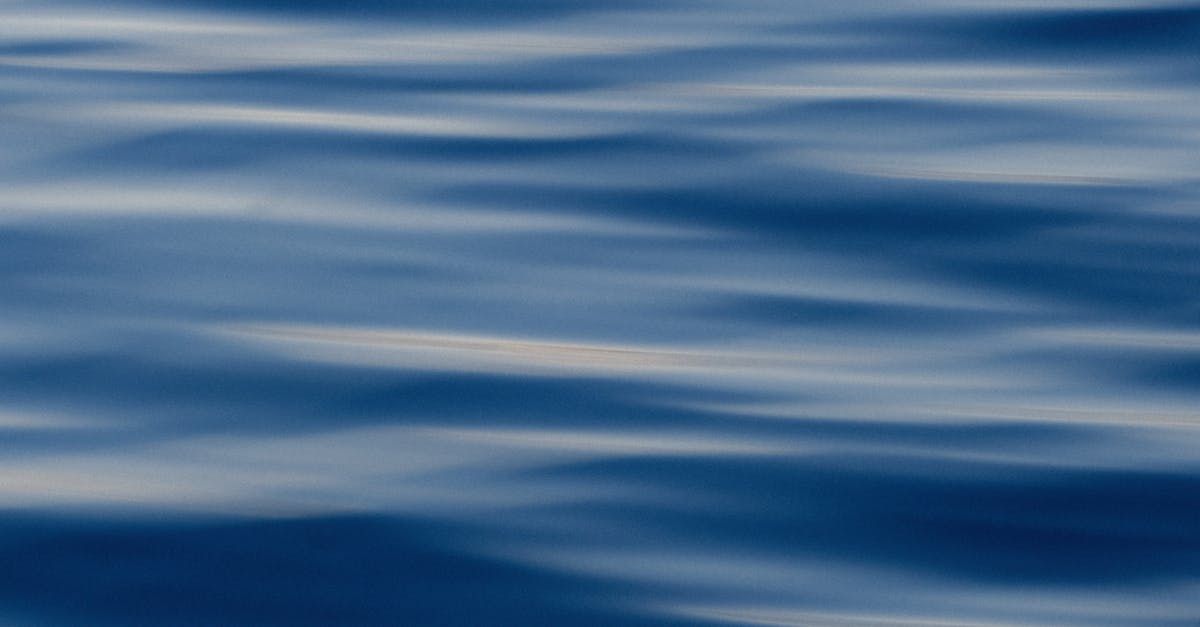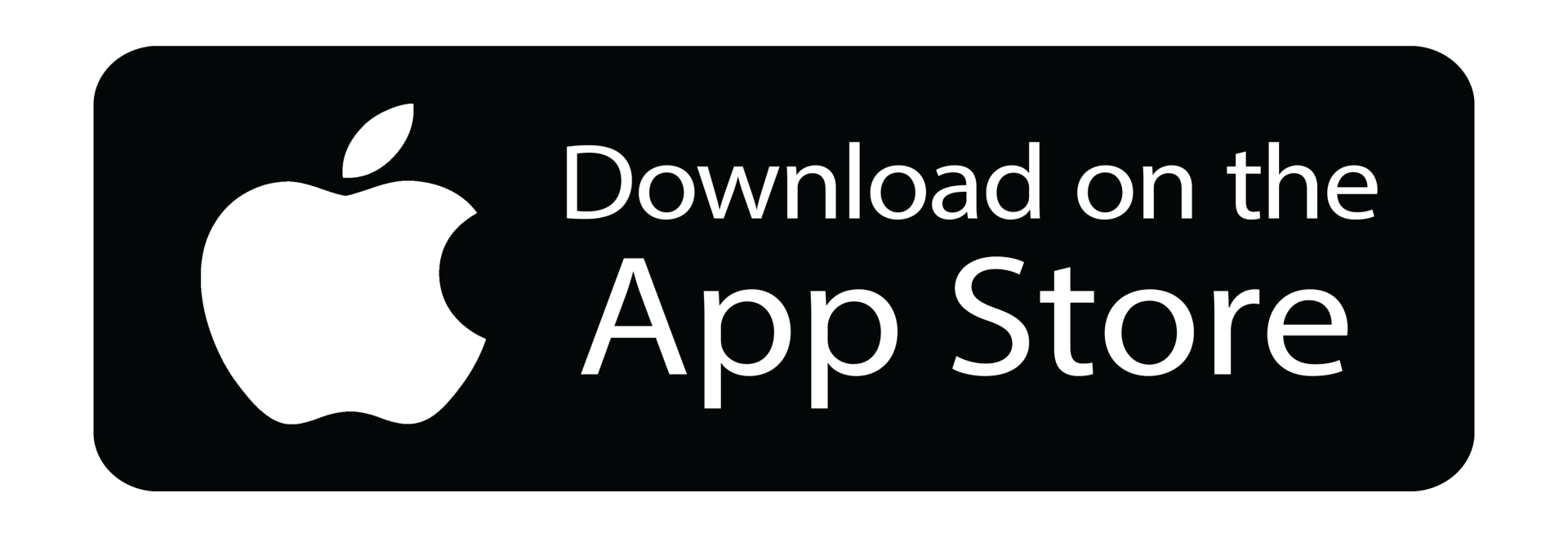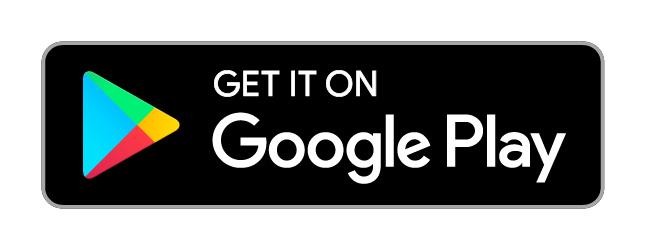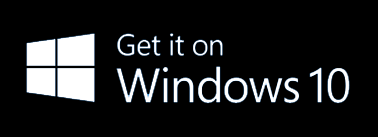Overlay Images, Isolate Text on OCR Field, & More!

Monument Valley, a red-sand desert region on the Arizona-Utah border, is known by the Navajo as Tse'Bii'Ndzisgaii, and is said to be one of the most photographed places on Earth. The valley is host to towering sandstone rock formations that have been sculpted over time and soar 400 to 1,000 feet above the valley floor.
Monument Valley showcases eons of nature's erosive power, yet has distinctive formations unlike anywhere else in the world. For millions of years, layers upon layers of sediments settled and cemented in the basin. The basin lifted up and became a plateau; then the natural forces of water and wind slowly removed the softer materials and exposed what we see before us today. The spires, buttes, and other formations are still slowly chipping away but will be around long after we are gone.
Now for the best part, what's new for eForms Mobile? Let's take a look!
Overlay An Image On The Media Field
Exciting news awaits! You'll soon have the ability to create pre-set overlays for a Media Field. This enhancement means that when your team members out in the field need to photograph something specific, they'll have a guiding template to help them capture the image perfectly.
This innovative feature could be beneficial in a multitude of environments, ranging from the tranquility of a dental office to the bustling atmosphere of an industrial workspace. Let's dive into a few inspiring examples:
1. Safety Inspections: Use overlays to underscore particular areas or pieces of equipment. This will lead to precise documentation of potential risks, compliance with safety protocols, and the conditions of your equipment.
2. Quality Control: Set guidelines for optimal framing or angles that can capture every detail of a product or potential defects. This strategy ensures a standardized, in-depth documentation process for quality assurance initiatives.
3. Maintenance and Repairs: Use overlays to earmark specific parts or sections of machinery or equipment that need attention.
4. Asset Management: Create overlays that depict the preferred framing or positioning for a faithful representation of your assets.
By leveraging overlays as visual cues for photo captures, your field staff can consistently obtain images just as intended. This aids in improving the quality of your operations and output.
Isolate Text On OCR Field
Our Optical Character Recognition (OCR) Field is set for an upgrade! This enhancement will empower you to zero in on specific text within your scanned images. Gone are the days of laborious manual removal or isolation of unneeded text.
Consider this scenario: if all you require is a serial number, you can scan the entire label and selectively focus on just that number. As the serial number is seamlessly converted to text, this minimizes the potential for manual errors, enhancing accuracy and efficiency.
Populate Gallery Field From Data Source
We have an exciting update on the horizon! Soon, you'll be able to fill the Gallery Field directly from a Data Source, mirroring the functionality of the Table Field.
Let's illustrate this with an example. Suppose you have a Data Source brimming with diverse images that you'd like to display within the app in a tidy and user-friendly manner. With this new feature, you can effortlessly populate the Gallery Field straight from your Data Source. This streamlined process will offer your users a swift and comprehensive glance at all the images, enhancing their experience and interaction with your app.
Improvements To Our Notifications Area
We're thrilled to announce an upgrade to our notifications system, especially concerning stalled or pending Connectors. This enhancement aims to improve your management experience and provide you with timely updates on any arising issues. No more feeling left in the dark! 💡
The improvements will specifically address the following two scenarios, which we detail below.
Notification When Connectors Are Stuck
Due To Media Files
When media files fail to upload correctly, it can lead to a series of complications. The foremost concern is that users may never receive the files, causing these important documents to inadvertently go unnoticed.
In addition, if you're using the Process Step field, a faulty upload could cause the process to freeze at its current step, preventing further progression. Worse yet, it might prevent Connectors from triggering, resulting in your valuable data failing to reach its intended destination.
However, once our improved system goes live, you'll receive a notification in the 'Pending' tab in your notifications area if any such issue arises. If you've configured email alerts, these notifications will land directly in your inbox.
We firmly believe this upgrade will significantly mitigate such frustrating incidents, ensuring smoother operations and better user experience.
Notification Logs To Manage Pending Connectors
The other improvement to our notifications has to do with pending Connectors. When you experience connection issues, eForms Mobile will automatically retry the connection up to 6 times before failing. All the while, you have no idea what’s going on.
That’s because no notifications are sent from our side – until a Connector eventually fails.
We aim to change that – with earlier notifications alerting you that there is an issue. Once this change goes live, a notification will appear under the ‘Pending’ tab after the first attempt to retry. You’ll also get an email if that’s set up.
This way, you can take action sooner and maybe even prevent having to take manual action later.
Data Tables – Row Option Links
We're excited to share that a recent adjustment we made to the Screens page has been enthusiastically welcomed. This modification entailed eliminating the menu items that appeared when hovering over Screens, and instead, we introduced icons on the right-hand side of the table cell on the Screen Page, enhancing their visibility.
Delighted by the positive feedback, we're now planning to extend this user-friendly feature to additional pages on the platform. We're confident this will make the platform more intuitive and efficient for you to navigate.
Choices Field Checkboxes
We've taken note of a small yet crucial detail when using our Choices field on wider-screen devices. The padding between the text and the checkbox can sometimes lead to difficulty in selecting the correct box.
To rectify this, we're shifting the checkboxes to the left. We believe this strategic move will eliminate any confusion and significantly enhance the ease of using this field on all devices. Additionally, this change will be compatible with the auto-complete search configuration within the Choices field.
Add Cancel Button To Open Saved Dialog
Here's a straightforward yet meaningful update for you. Currently, when you open a form on the app that contains saved entries, the 'Open Saved' dialogue presents only two options: to create a new form or open a saved one. But what happens if you accidentally clicked the wrong form?
To address this minor but impactful inconvenience, we're introducing a 'Cancel' button. This added feature will allow you to quickly back out if you've mistakenly selected the wrong form, thus saving you some valuable time. We're confident this small addition will significantly enhance your user experience.
That wraps up our latest release. With these enhancements, we've climbed peaks to tackle frustrations and shape a more streamlined product for you, our esteemed customers!
While we can't provide a firm timeline, we promise to reach out as soon as we're ready to roll out these updates. Be sure to keep an eye on your inbox. Your continued support and feedback are what drive us to continuously evolve and improve. Thank you for being a part of our journey!
As always, please reach out if you have any questions, comments, or feedback.
Email us anytime:
info@eformsmobile.com