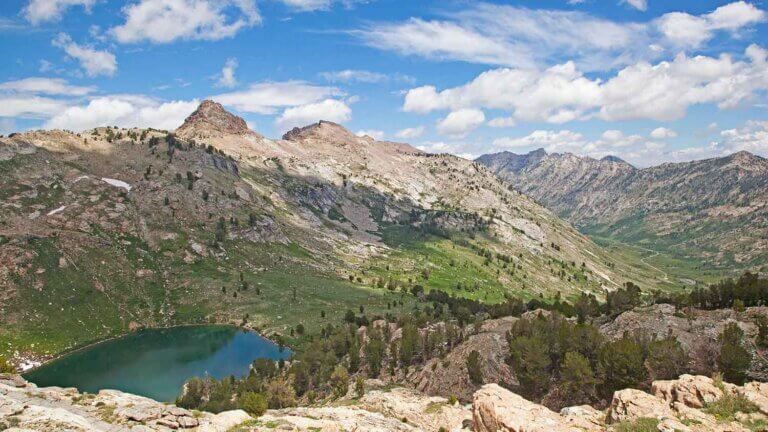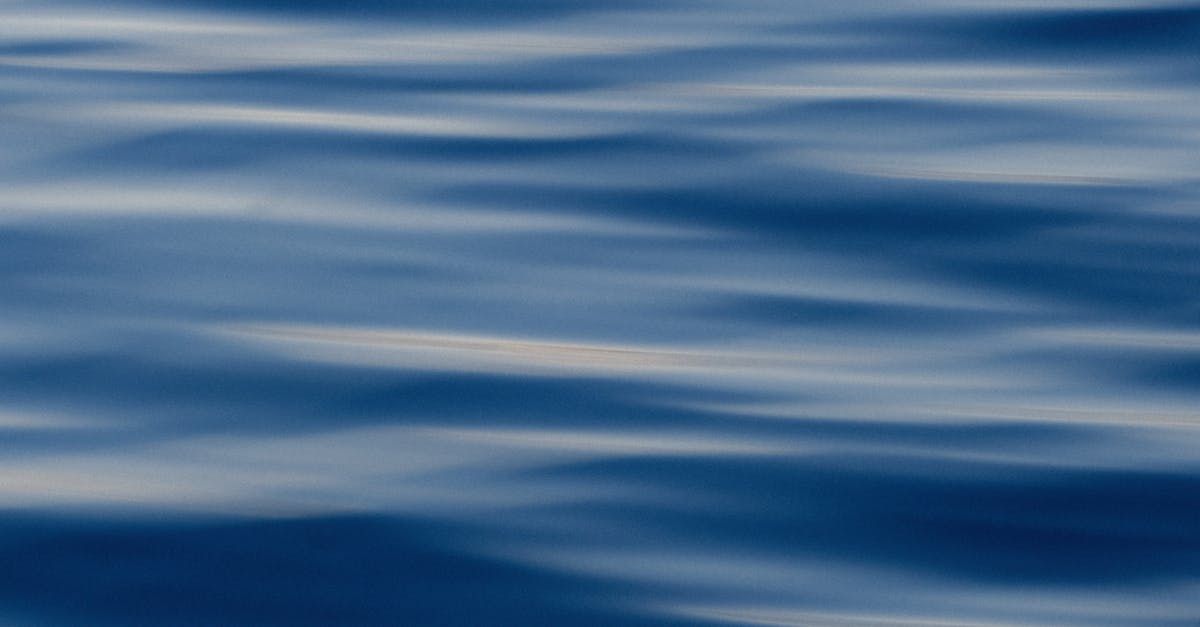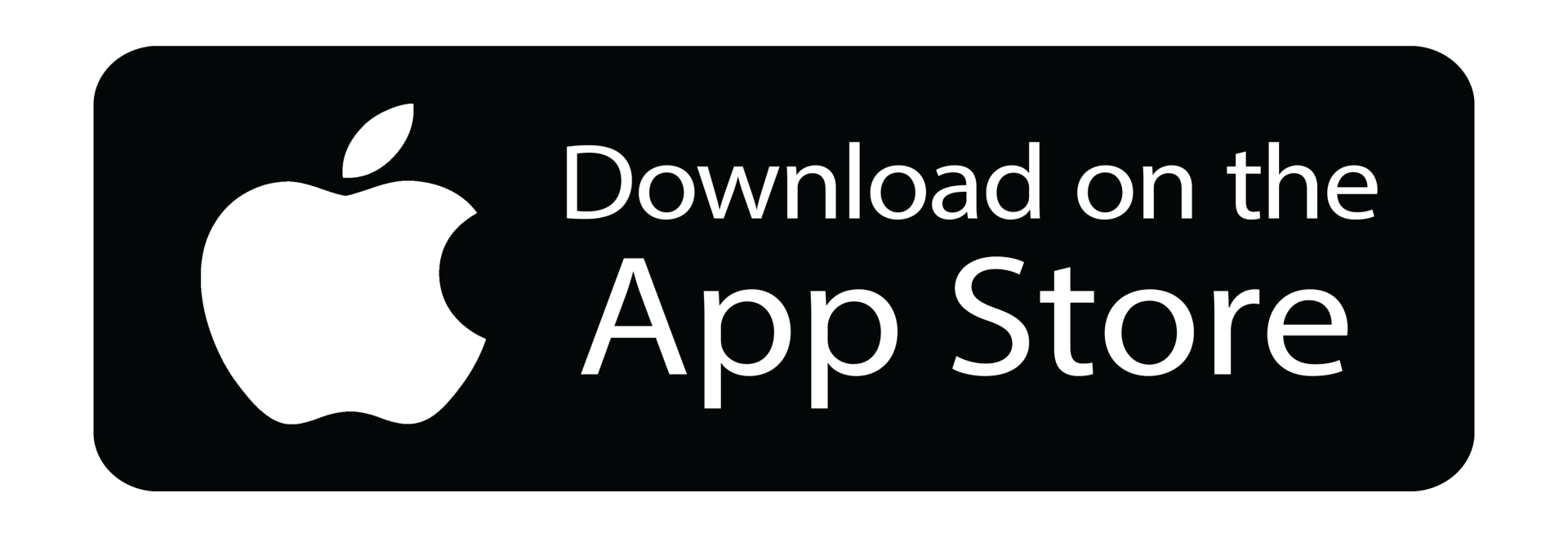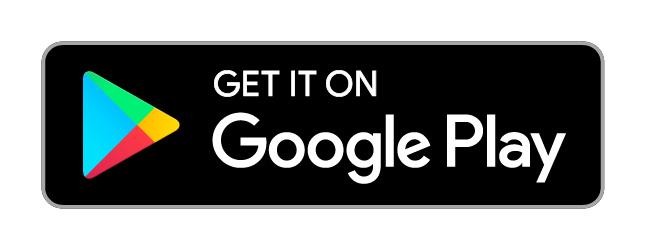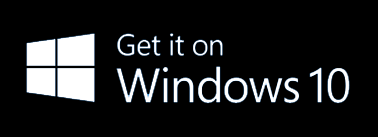Property Inspection Checklist
A property inspection checklist can be completed by a variety of individuals for a variety of purposes. In general, though, such a checklist is designed to collect specific information about a property during a property inspection. It helps keep the inspector on task and ensures that the property meets certain standards and conditions set forth by the owner, the manager, the bank, the insurance company, or government or professional regulations.
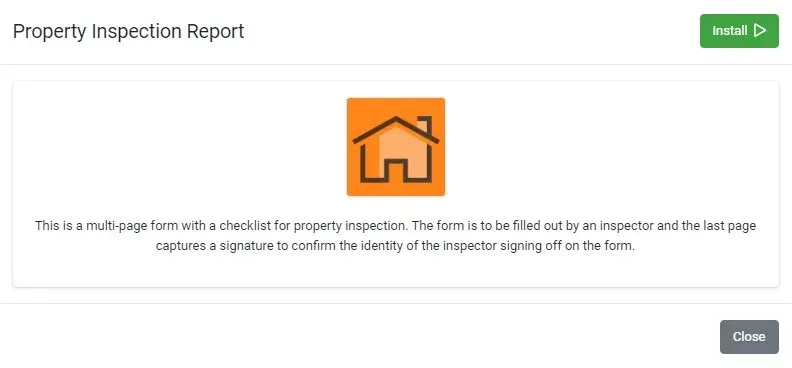
This article answers the following questions:
- What is a Property Inspection?
- Why is a Property Inspection Checklist Necessary?
- What Does a Property Inspection Checklist Look Like?
- What is a Property Inspection Report?
- Where Do I Get a Property Inspection Checklist?
Frequently Asked Questions
What is a Property Inspection?
A property inspection is a term for any evaluation of a property. Such an inspection can be performed by owners of rental properties and facilities when a tenant moves out or before one moves in. It can also be performed by managers who want to ensure safe, functional spaces for employees, customers, and vendors. This inspection may even be carried out by a licensed, fully trained professional for insurance or mortgage purposes or prior to any kind of renovation.
Broadly, this type of inspection is always completed with the purpose of providing key information about a property so that the owner can make educated decisions about it.
Why is a Property Inspection Checklist Necessary?
A property inspection checklist helps fulfill the purpose of the property inspection. It keeps the inspector organized and focused on key areas of concern. Additionally, the checklist can allow for comments and photos, and help the property owner address any maintenance or safety issues that may arise.
What Does a Property Inspection Checklist Look Like?
A property inspection checklist may include the following questions:
- What is the occupancy status?
- If the property is occupied, who is occupying it?
- Are there any postings, notices, or signage that would indicate that the property has incurred a code violation?
- Are backrooms and stockrooms well-maintained?
- Is the electrical room unobstructed?
- Is there a minimum 18-inch clearance of stock to the sprinkler?
- Is the compressor room clear of all storage?
- Are there adequate ashtrays in smoking areas?
- Is adequate signage clearly posted?
- Are all fire extinguishers accounted for and in place?
- Are all fire extinguishers in good repair and fully charged?
The checklist should also include the following information about the property, as well as the person who performed and approved the inspection:
- Property Address
- Date of Inspection
- Inspector Name
- Inspection Company
- Inspection Company Phone Number
- Inspector Signature
Your property inspection form may include different or additional questions depending on the type of property it is and the kind of information you want to collect. Such a checklist really depends on the purpose of the property inspection, and it’s wise to tailor it to suit your needs.
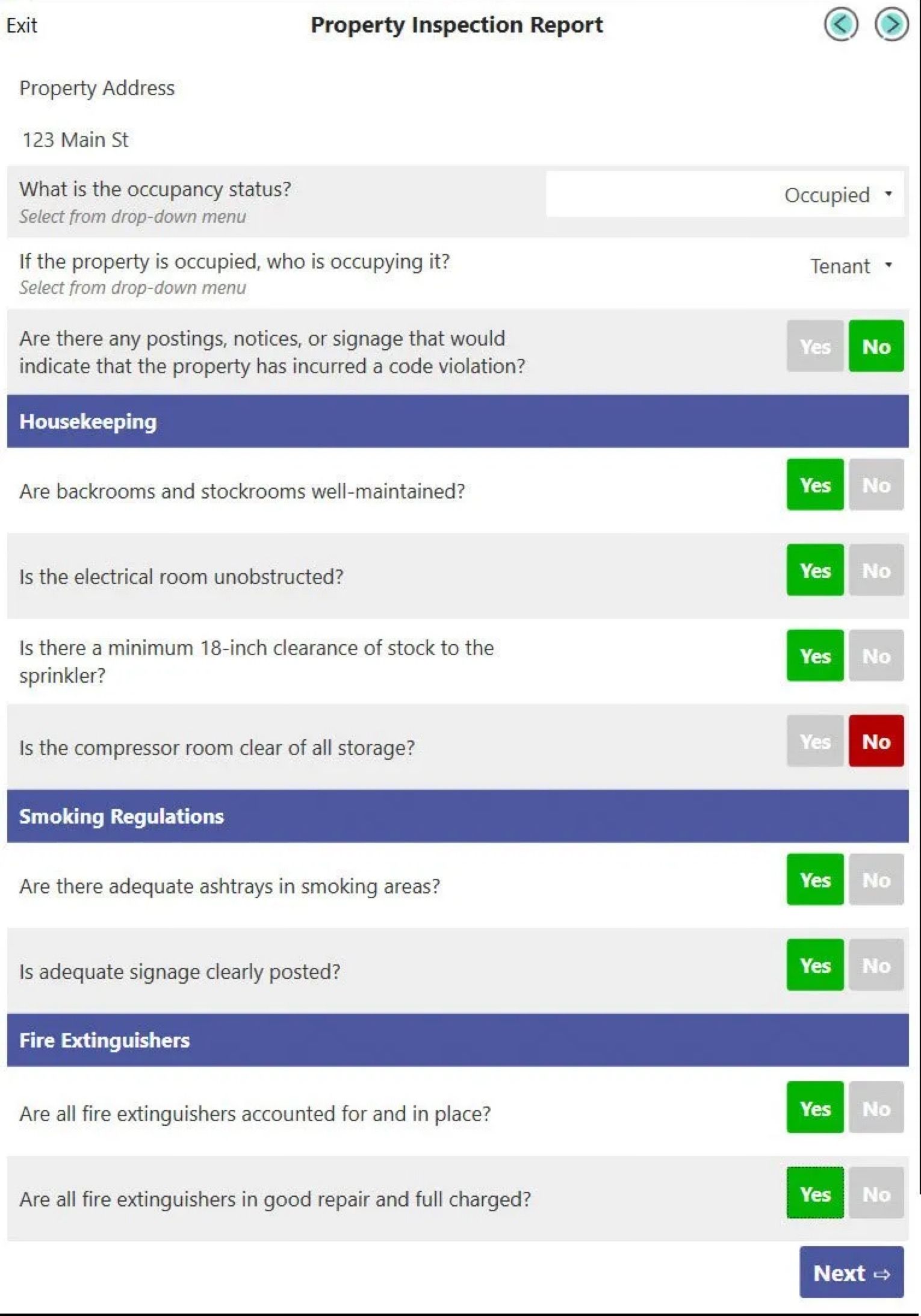
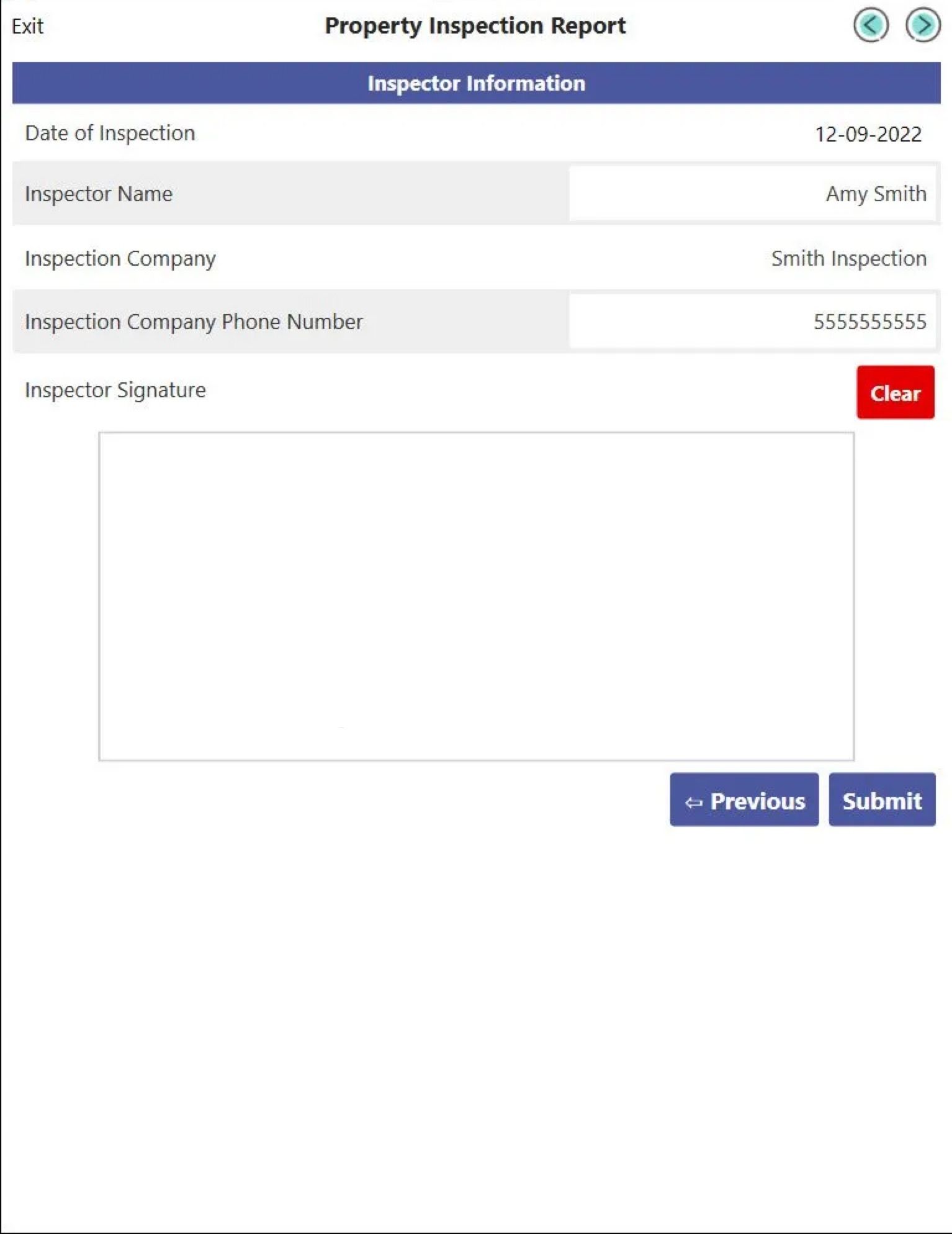
What is a Property Inspection Report?
A property inspection report is a PDF file of a digitally completed checklist. Admins can view these completed checklists each time they’re completed. These reports prove valuable if there’s a question or incident, as they can indicate the inspector's name, the date of the inspection, and if various conditions were met.
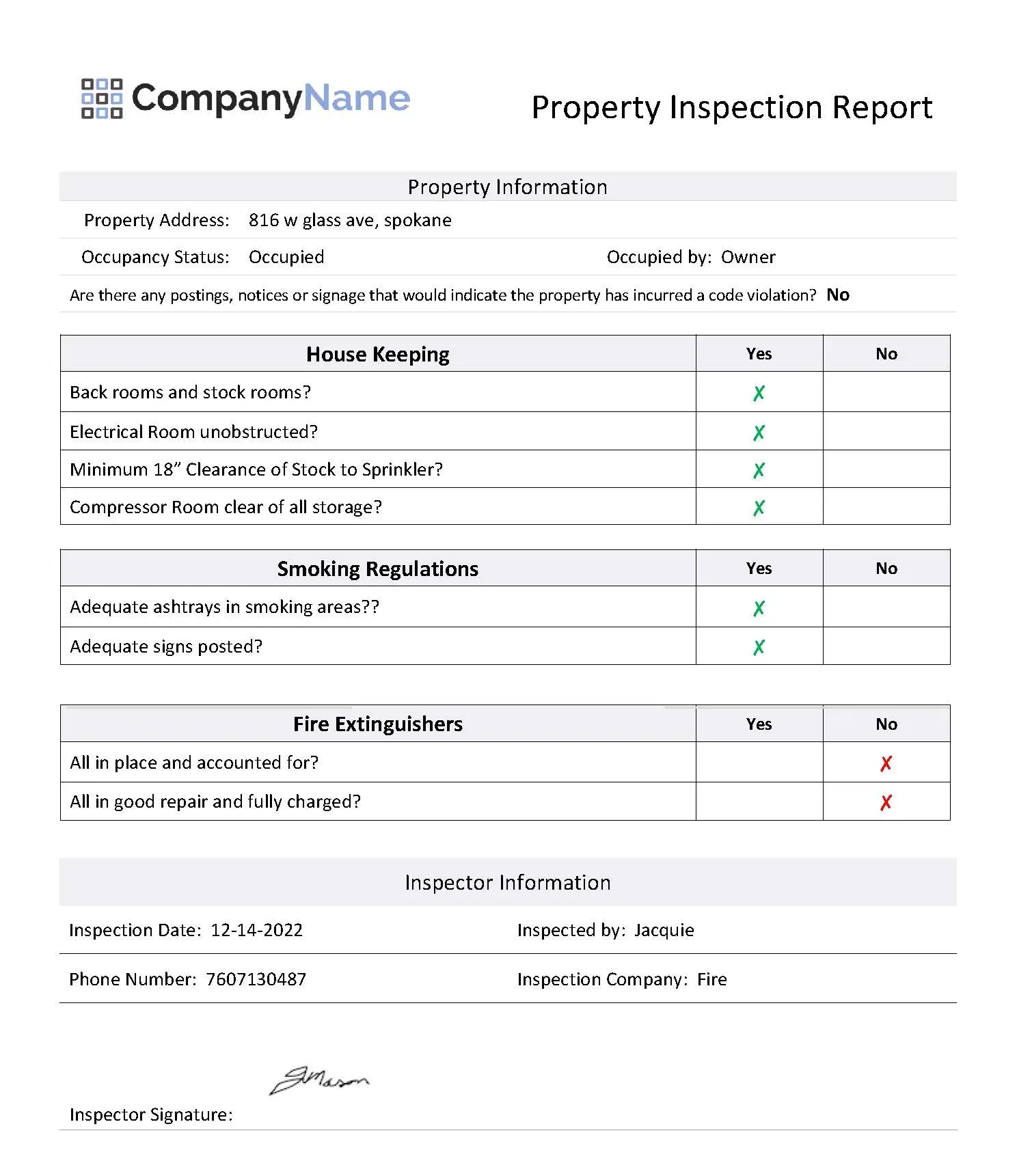
Where Do I Get a Property Inspection Checklist?
You can create your own property inspection checklists with just word processing software and a printer. However, using an automated inspection tool like eForms Mobile makes the process much easier.
eForms Mobile offers hundreds of form templates—including a property inspection checklist—that you can customize to your exact needs. You can then publish your checklist and distribute it to your team, who can complete and submit it while in the field using a smart device. Additionally, you can generate reports using information from the checklists. The entire automated process removes any need to keep track of hard copies, duplicate data-entry tasks, and manually submit and track information.
Frequently Asked Questions
What is the difference between a property inspection and a home inspection?
Home inspections are typically performed when purchasing a property. They involve home inspectors assessing and providing thorough reviews of all aspects of the building, from the roof to the foundation and all the systems and structures in between. Conversely, the definition of a property inspection is more general and its purpose can vary. A property inspection can be performed by a licensed professional or the property owner. It can be conducted by mortgage lenders, the owner, a manager, or another individual for reasons including defaulted loan payments, renovations, and safety reviews.
Why should I have a property inspection?
Property inspections can be conducted for many reasons, but all of them evaluate whether a property meets the necessary conditions or regulations. A property owner should have an inspection between tenants to assess damages and determine maintenance needs. A store manager may want to hold regular inspections to discover any safety hazards. Regulating organizations may insist upon inspections to ensure compliance with local, state, or federal ordinances or prior to any major renovations or repairs. Banks and insurance companies also conduct property inspections to determine and adjust rates.
What questions should I include in my property inspection checklist?
The purpose of the property inspection will dictate what type of questions you include. A rental property inspection will differ from an insurance appraiser’s property inspection. Ask yourself what information you need to learn from the inspection, and then craft questions around the answer. Perform an internet search based on your property inspection type and use existing templates, forms, and checklists to fill in any gaps.